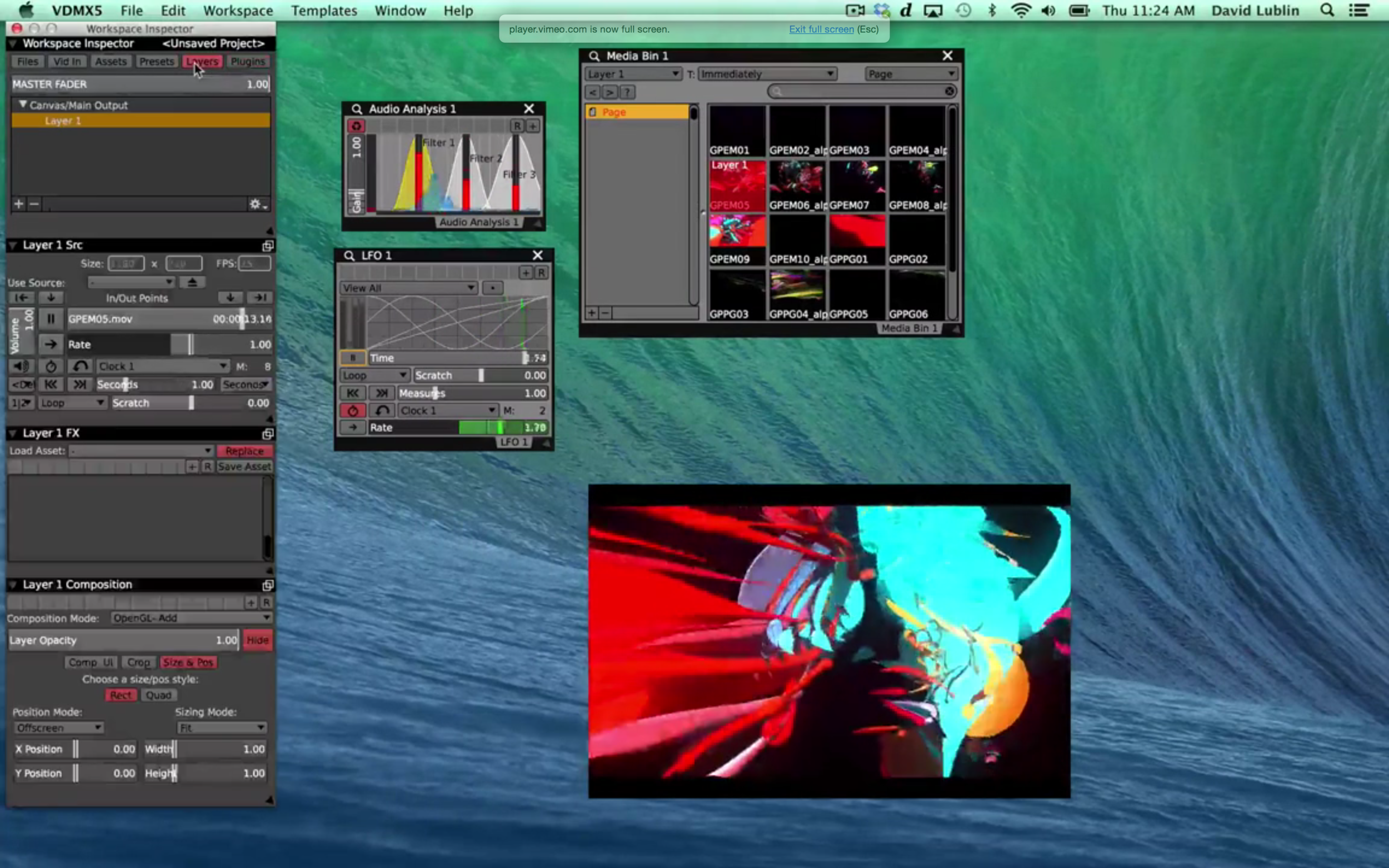For musicians working in Ableton Live or other multitrack production software one of the most useful tricks for driving real-time visuals is to output each sound track on a different set of audio channels before they are mixed together to get more accurate results for each sound when performing audio analysis in VDMX.
In this video tutorial we'll look at how to accomplish this technique by using the Soundflower audio routing system extension which allows passing of audio streams between applications.
This same idea can be used with bands or sound boards by using a multi-channel audio inputs that are receiving each instrument before they are mixed.
To begin, set the output device in the Live audio preferences to use Soundflower 64 and configure the needed output channels. Next switch each track in the main Live view to send on a different external channel send instead of the master feed. If needed, use the Soundflowerbed utility to route the audio to your speakers for preview.
Once the audio side has been set up, in VDMX we'll create an Audio Analysis plugin for each of the tracks playing in Live. For each plugin a new set of frequency bands can be tuned to the incoming sounds. The individual data-sources are available for controlling the FX and source parameters of any layer.
Notes and Next Steps:
Download and install Soundflower.
Set the output device and track channels in Live.
Create multiple audio analysis plugins in VDMX.