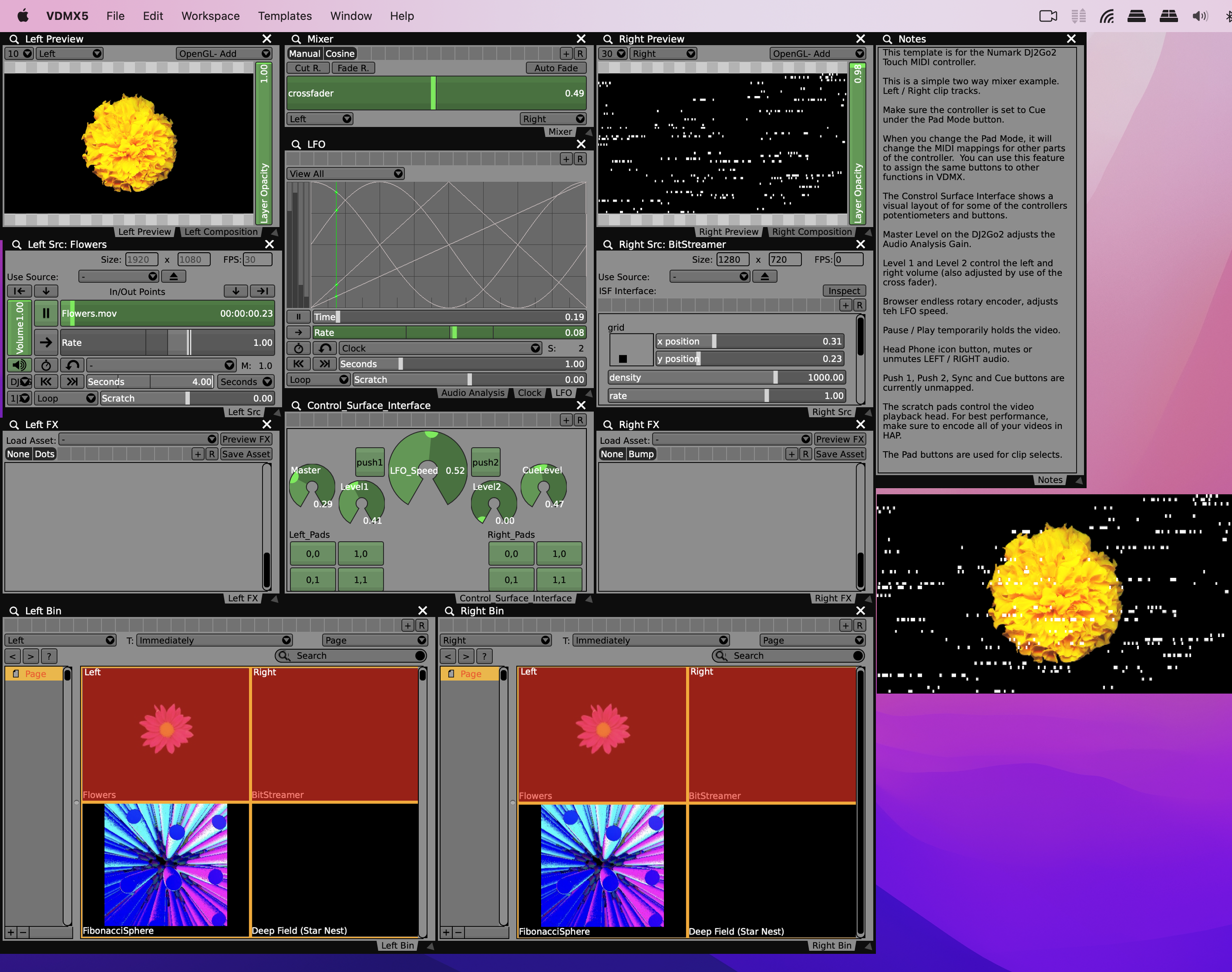Whether you are a beginner or a seasoned pro. Both the Numark DJ2Go2 and Hercules DJ Control Starlight MIDI controllers offer compact features at a great price under $100 USD.
Update: This template also includes the Hercules DJControl Mix with USB C and wireless (Bluetooth) MIDI support.
Since they’re similar in design and function, We made two templates that work as a 2-channel video mixer.
Numark DJ2Go2 Template
A 2-channel mixer can be found in VDMX’s built in templates. These templates are pre-mapped to the default MIDI controls of each device.
To install templates in VDMX go to: ‘Your Drive’ > Users > ‘username’ > Library > Application Support > VDMX > templates
Download here: Template File
We’ve included templates, project files, and reference images. You will need an active VDMX license to open the project files.
Both controllers are similar in form factor and fit nicely into a backpack.
Pros and Cons:
Portable and affordable, but this means the controller can move around more while in use. (You can 3D print a holder, or use Gaffer’s tape, to tape down the controller).
Both have mini USB ports, USB C would be more preferred at this point.
The pad buttons are made out of a hard plastic, not ideal for sensitive finger tips.
The DJ jog wheels have touch capacitive sensors, which can cause issues when detecting midi mappings.
Notes about each controllers template configuration (also found in the template sticky within VDMX)
Numark DJ2Go2 Touch notes:
This template is for the Numark DJ2Go2 Touch MIDI controller.
This is a simple two way mixer example. Left / Right clip tracks.
Make sure the controller is set to Cue under the Pad Mode button.
When you change the Pad Mode, it will change the MIDI mappings for other parts of the controller. You can use this feature to assign the same buttons to other functions in VDMX.
The Constrol Surface Interface shows a visual layout of for some of the controllers potentiometers and buttons.
Master Level on the DJ2Go2 adjusts the Audio Analysis Gain.
Level 1 and Level 2 control the left and right volume (also adjusted by use of the cross fader).
Browser endless rotary encoder, adjusts teh LFO speed.
Pause / Play temporarily holds the video.
Head Phone icon button, mutes or unmutes LEFT / RIGHT audio.
Push 1, Push 2, Sync and Cue buttons are currently unmapped.
The scratch pads control the video playback head. For best performance, make sure to encode all of your videos in HAP.
The Pad buttons are used for clip selects.
Hercules DJ Control Starlight notes:
This template is for the Hercules Starlight MIDI controller.
This is a simple two way mixer example. Left / Right clip tracks.
Make sure the controller is set to Hot Cue for the Pads
When you change the Pad Mode, it will change the MIDI mappings for other parts of the controller. You can use this feature to assign the same buttons to other functions in VDMX.
The Constrol Surface Interface shows a visual layout of for some of the controllers potentiometers and buttons.
Master Level on the adjusts the Audio Analysis Gain.
Volume 1 and 2 control the left and right volume (also adjusted by use of the cross fader).
Headphones adjusts teh LFO speed.
Pause / Play temporarily holds the video.
Head Phone icon button, mutes or unmutes LEFT / RIGHT audio.
Loop 1, Loop 2, Sync and Cue, Shift, Vinyl, Bass/Filter button, and the touch capacitive jog wheels are currently unmapped.
The scratch pads control the video playback head. For best performance, make sure to encode all of your videos in HAP. This controller is sensitive with the jog speed, if you move to fast, the playhead will jump to the beginning.
Hercules DJControl Mix notes:
Same as DJ Control Starlight, but if you plan to use wireless / bluetooth MIDI you will have to link the controller through Apple’s Audio MIDI Setup.
Open Audio MIDI Setup (use Spotlight if you are not familiar).
Goto Window > Show MIDI Studio (or Command + 2)
Click on the bluetooth icon in the MIDI studio menu bar and connect the DJCONTROL MIX
From here, the controller should work with the VDMX template. If you are using a USB power bank, make sure it has an "always on functionality” to avoid disconnecting your controller during use.