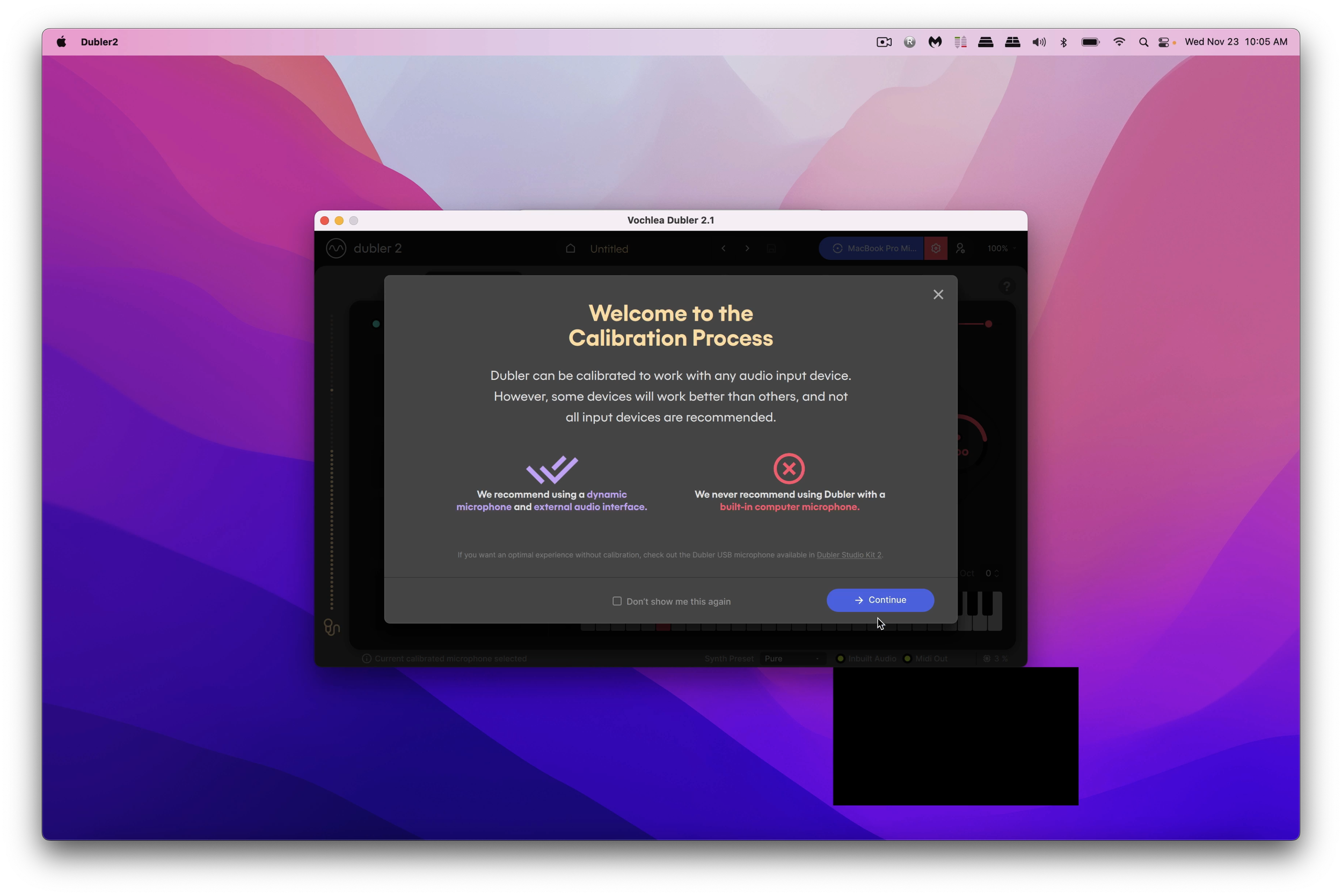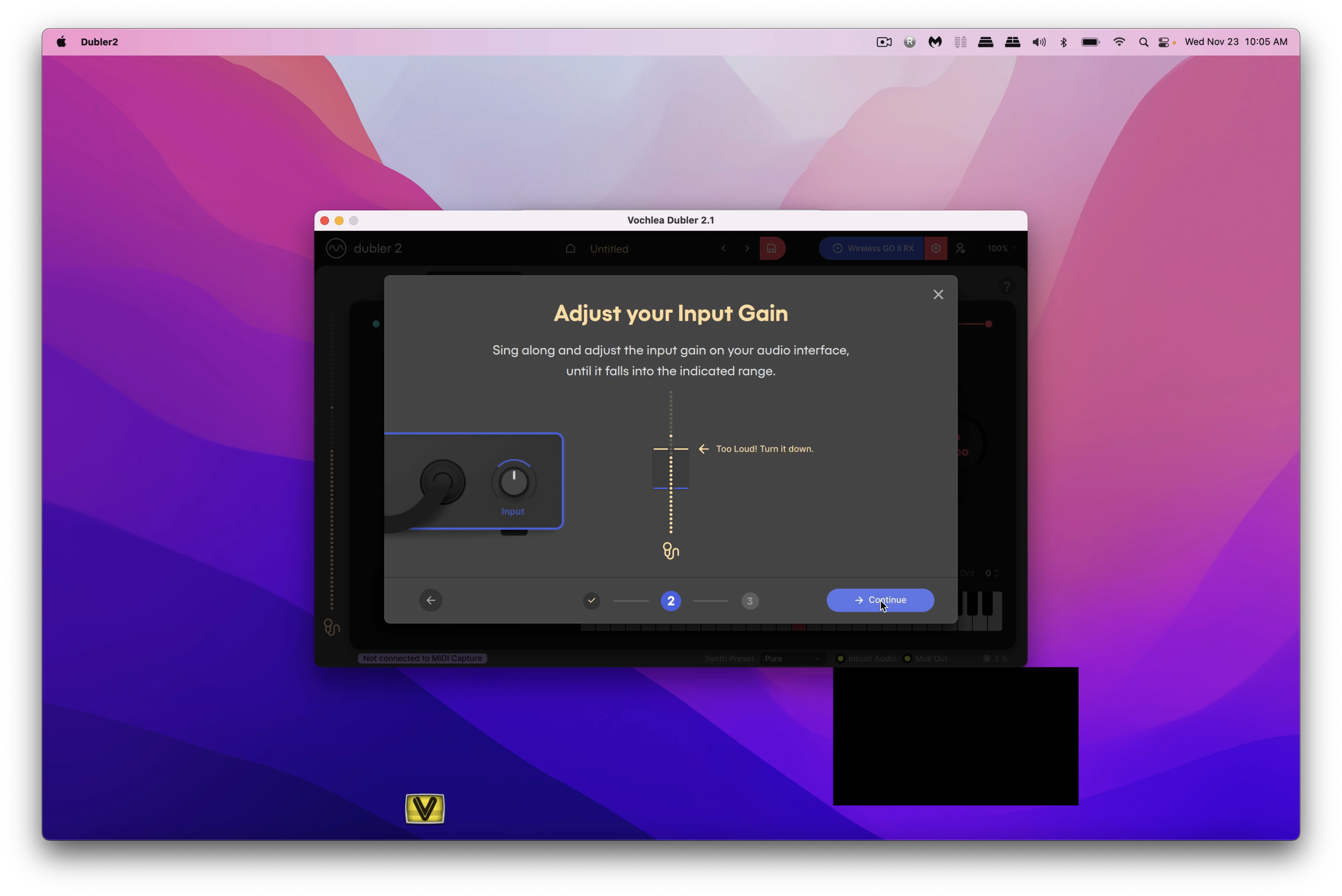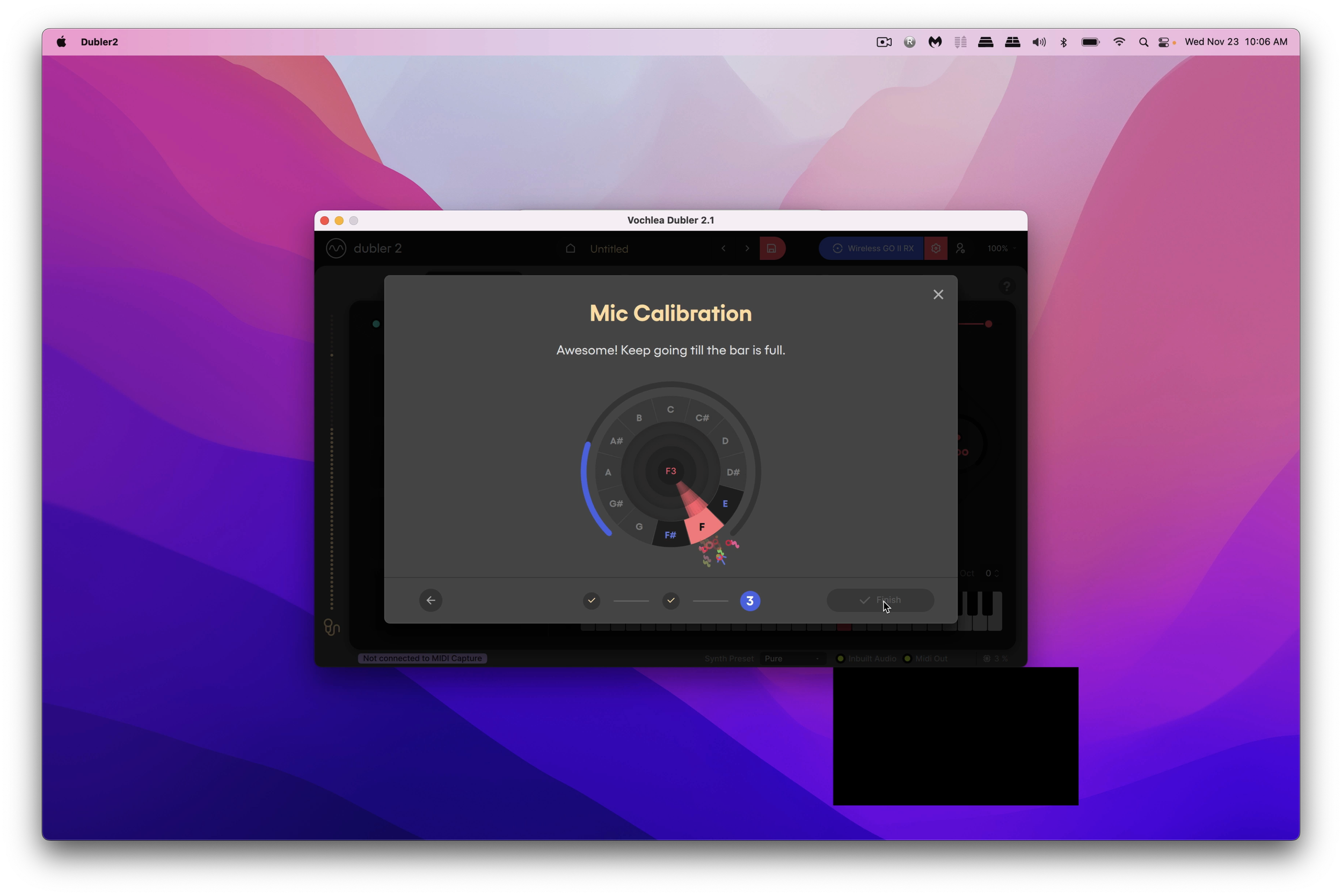Here’s a simple tutorial showing how to use Vochela Dubler 2 to trigger note specific clips inside VDMX.
If you’re interested in Vochela Dubler 2, right now they are having a cyber holiday sale with 30-40% off. And guess what! So is VDMX through Dec 2nd 2022!
If you're familiar with VDMX, you'll know that the built in audio analysis plugin allows you to select a frequency, adjust the width of your filter, and control the mic gain, but what if you wanted a targeted audio analysis that listens to notes!?
Enter Vochlea Dubler 2.
"Yeah, it's that sing into a mic and make music application." But the process is useful and straightforward.
Let's say you are building out a video playback layout for a live piano, or you want to trigger various cues based on sounds for an installation. Dubler 2 listens for a note range, then sends corresponding MIDI values which you can assign to almost any parameters inside of VDMX.
Here's a tutorial to shed some light on the process.
Written tutorial VDMX x Dubler 2
Open Dubler 2 and create a new profile to calibrate your microphone.
Follow the onscreen instructions to calibrate your microphone. Dubler 2 does not recommend using your built-in / internal microphone, but based on our experiments it works, but the quality is not as good as an external microphone or shotgun mic (with external sound card).
After you mic is calibrated, open VDMX from the top menu, choose: Templates > Simple Player.
This template will give you a starting point. From the Workspace Inspector, select the Plugins tab, then select Media Bin 1. This will display the Media bin options below. Under Triggers, click the clear button to clear the previous keyboard triggers.
Now, click the detect button in the media bin options, and play your instrument. Vochela will listen for the note based on the scale you’ve preset, and send a MIDI note. VDMX will add that note to the Triggers in the media bin. When you’re done, click the DETECTING icon to stop VDMX from listening for more MIDI notes.
A few things to make note of! Vochela is designed for the human voice, the eee ooo aaa and env (for envelope) options in Dubler 2 will send out a flurry of MIDI commands when active. To disable them, simply click on each one to shut them off. You can use these later for other controls and settings as desired, but if you are trying to isolate a single midi note, they can cause issues. Additionally, if you don’t have an instrument in front of you, but want to calibrate your microphone, you can a phone tuner or similar app that sense out a constant note.
Dubler 2 is pitch and octave sensitive, so if you are playing higher or lower octaves, you’ll want to play the full range of your instrument.
For fast triggering. We recommend you pre-load your media in the media bin options under the workspace inspector. Additionally, using a fast video codec such as HAP should reduce clip playback issues.
If the video clips are not triggering fast enough. Try adjusting the stickiness slider in Dubler 2. This adjusts the Dubler’s response rate. A lower stickiness will trigger clips faster, a higher will trigger clips slower and reduce unnecessary jumping between clips. Fine tune your setup!
And that’s basically it! If you want to use the full range of an instrument, or live sounds, you can choose the chromatic scale (which is everything!), and let Dubler 2 trigger sound responsive MIDI commands for your next installation, performance, VJ set, projection mapping gig — whatever! The possibilities are endless.
We hope you found this tutorial useful and fun. If you’re doing anything cool with Dubler 2, please share them on our forums at: https://discourse.vidvox.net/
If you have any questions about VDMX & Dubler 2, feel free to comment below or ask in the forums and we’ll get back to you as soon as we can.
Thanks and take care!