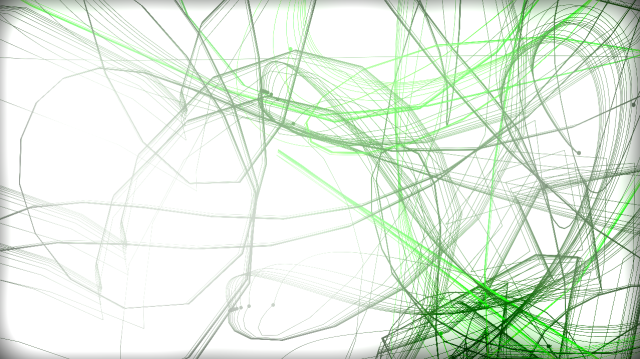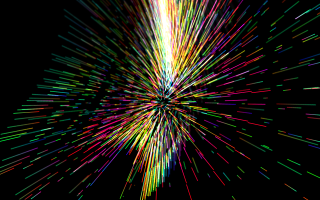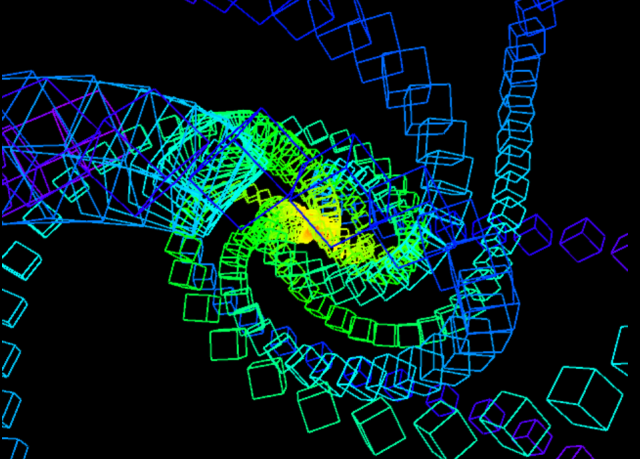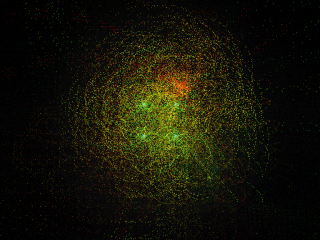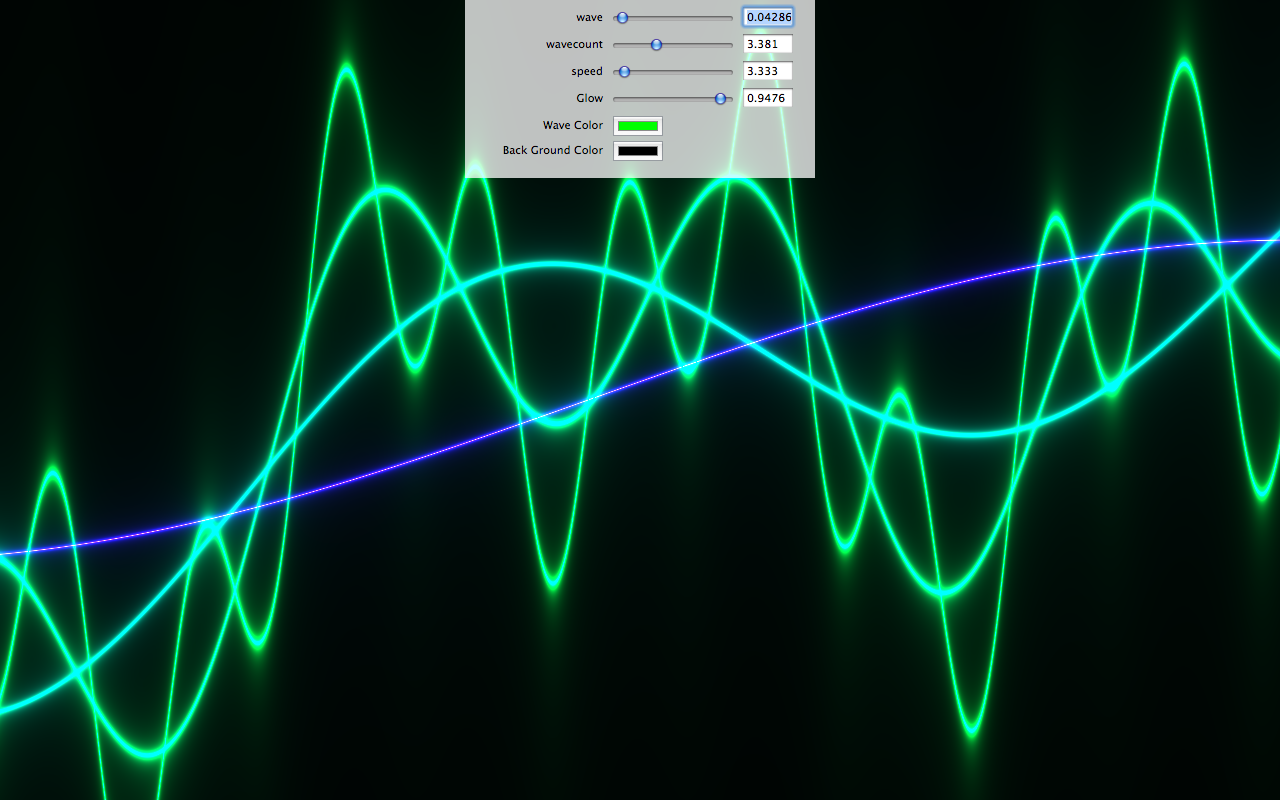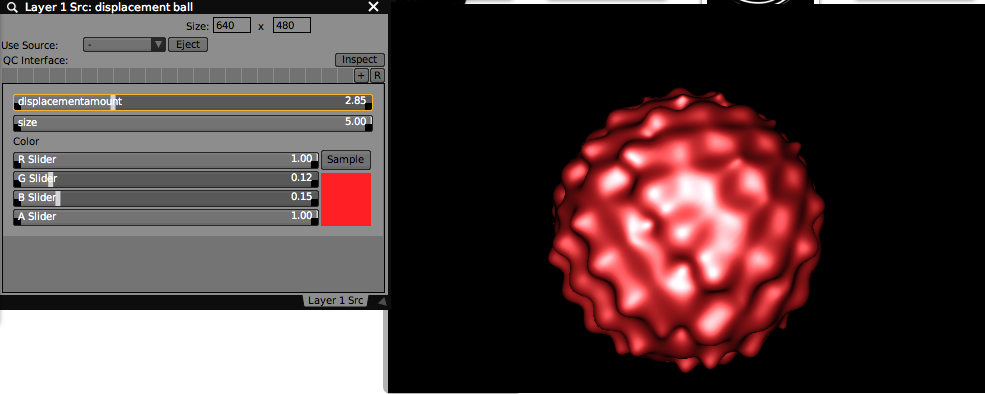The completed Quartz Composer composition and an example VDMX project can be downloaded here.
For this guest tutorial we're joined by Jim Warrier, aka Minuek, who has been sharing his awesome Quartz Composer compositions and VDMX tutorials on the Vidvox forums for the past few months, to the point where we had to invite him to do a guest tutorial with us featuring his work and to help other people get started with Quartz Composer.
"What got my into QC was seeing the Memo Amoeba Dance video on Create Digital Motion. That was enough for me. I had been tinkering with VDMX a little. Then around last May I set myself the task of making a new Quartz patch every day. Was slow at start but soon started getting better."
If you're not already familiar with Quartz Composer, you are missing out on one of the key items in the Mac VJ toolkit and Jim has some great examples of the possibilities.
To the right, some example output from compositions shared in the destroythingsbeautiful.com downloads section where you can find image generators and FX you can use with VDMX and other VJ apps that support QC compositions.
Last year Minuek toured with his compositions at festivals and shows across Europe including Fierce Festival, Shambala Festival, Nozstock, Supersonic Festival and is currently performing with a series of events with Yellow Lounge bringing classical music paired with live visuals to various 'urban space' venues around London.
Making the 'Cube Control' Quartz Composer composition.
This is beginners tutorial in which we'll be building a very basic interactive composition containing a cube in 3D space with lighting, along with published parameters for adjusting its size and rotation. This patch can then be loaded into VDMX to be animated, processed by FX, and composited with other sources.
Materials and Prerequisites:
- Quartz Composer
- Read the tutorial on using the Input Splitter object.
Completed 'Cube Control' composition loaded into a VDMX project.
Start with the 'Basic Composition' template from the New Project wizard.
Adding a 'Lighting' object to the patch.
Adding a 'Cube' object and publishing parameters by right-click.
Creating top level Input Splitters for parameters.
Step 1: Open Quartz Composer. Choose a Basic Composition and add a 'Lighting' object from the Library.
Double click on the 'Lighting' object to open it.
Step 2: Inside the 'Lighting' patch, add a 'Cube' from the Library and right-click to add published inputs.
Publish the X Rotation, Y Rotation, Z Rotation, Height, Width and Depth options.
Step 3: On the top level of the patch create Input Splitters for each published parameter.
For the X Y Z Rotation splitters, inspect each and set the range to: Min Value: 0, Max Value 360
For the Height, Width And Depth splitters, inspect each and set the range to: Min Value 0, Max Value 2